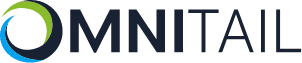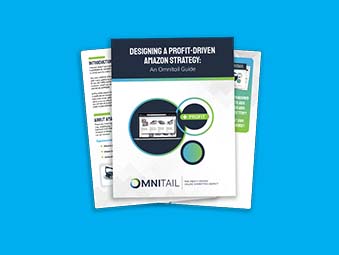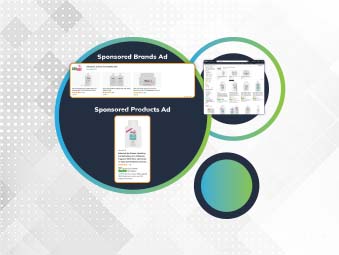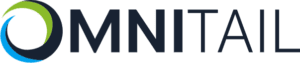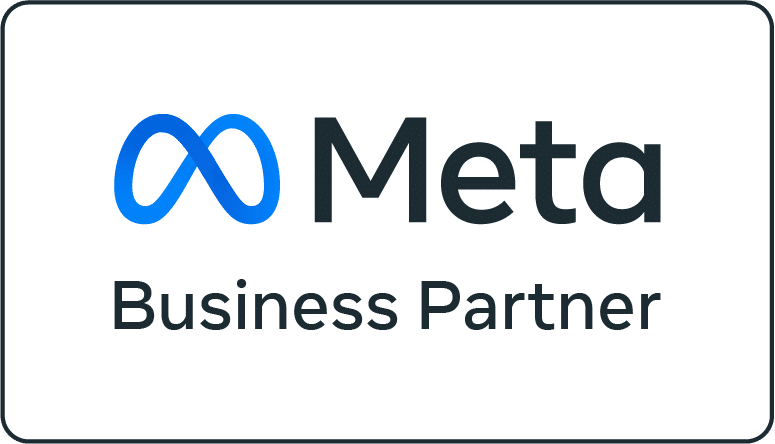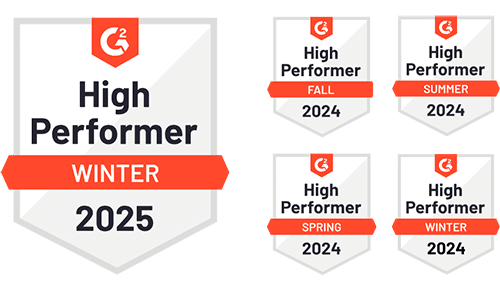How to Set Up Google Analytics 4
Learn 10 options you should consider when setting up Google Analytics 4 — to customize reporting to your business.
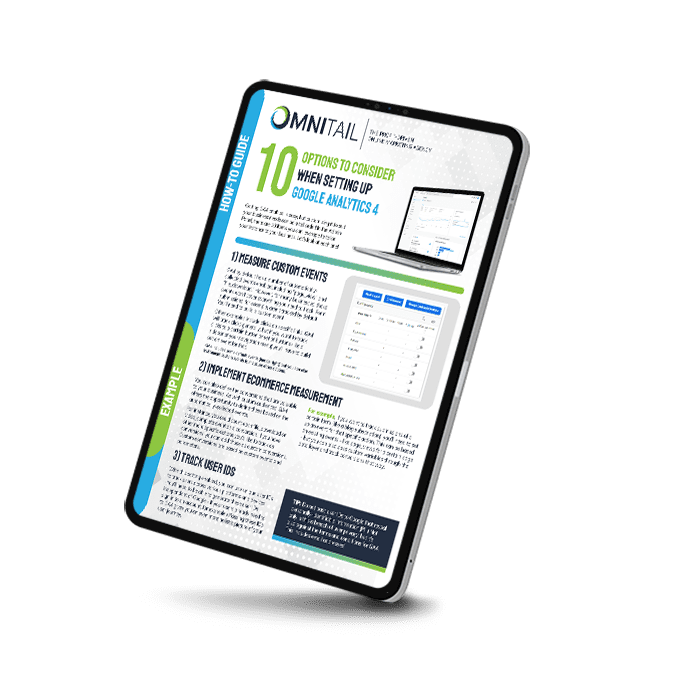
What's Inside




Ready to Set up Google Analytics 4?
How to Tailor Google Analytics 4 to Your Business
Getting GA4 enabled is easy, but customizing it to suit your business needs can be a tall order! On top of that, if you’re making the switch from Universal Analytics to Google Analytics 4 — the changes can be overwhelming. In this guide, you’ll walk through the 10 items in the Admin Panel you can leverage to tailor GA4 to your business.
Since Google Analytics 4 is events-based, you’ll learn how to set up and measure custom events. This includes events like form fills, clicks on specific links, file downloads, and even blog subscriptions! Of course, you can still track conversions—which we’ll walk through.
Then you’ll learn how to track user IDs across platforms and devices. As Google increases privacy for users, you’ll need to follow certain guidelines for what information can be passed through Google Analytics. Hand-in-hand with these efforts, Google has created an opt-out system for users who don’t want personalized ads.
You’ll still be able to track data for users who have this option enabled, though – we’ll show you how. We’ll also explore how to define audiences for better reporting and analysis.
Want to link other platforms to Google Analytics 4? We’ll show you how to link your account to Google Ads and BigQuery. This will give you access to more advanced analysis across a wider range of data.
This is a big update! Don’t miss out on the new features GA4 has to offer. Follow this guide and see what you can do with the new version of Google Analytics.