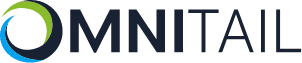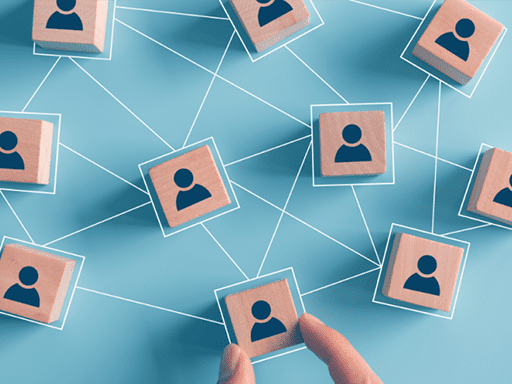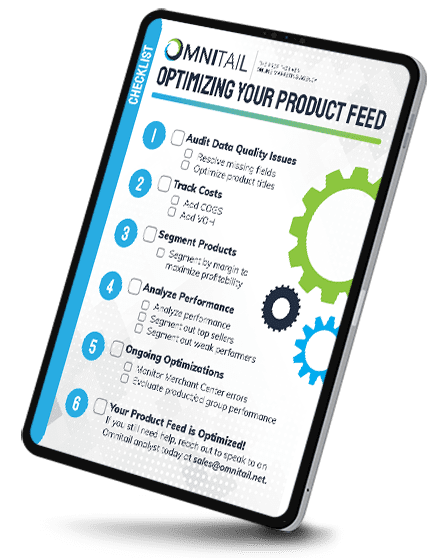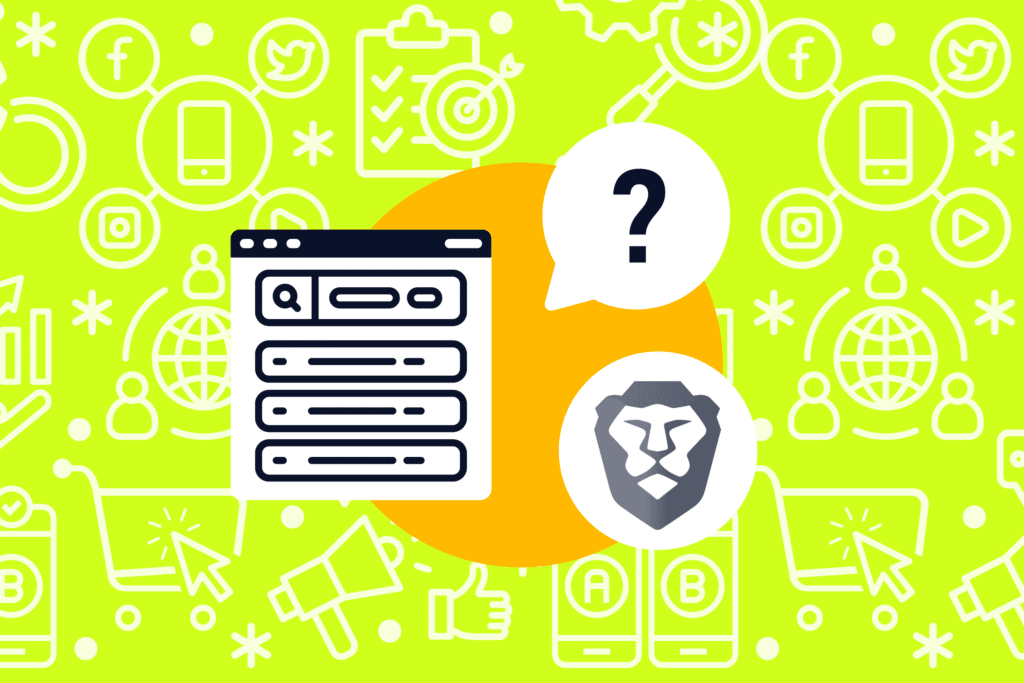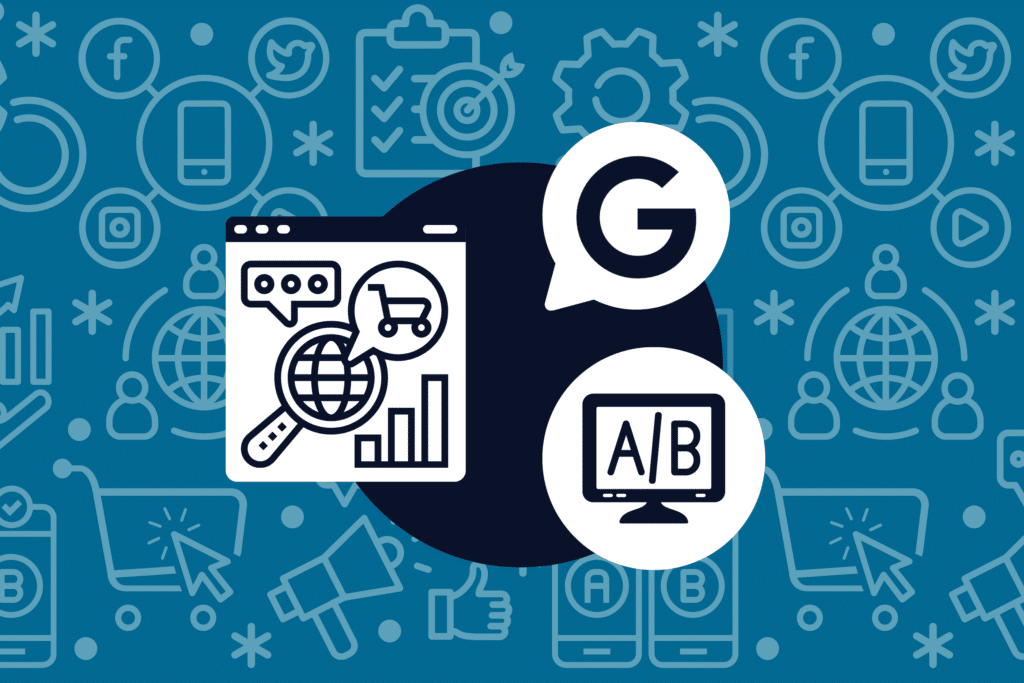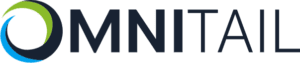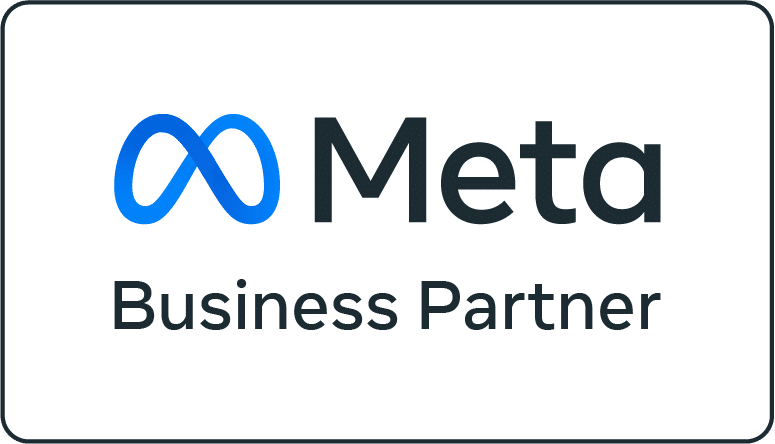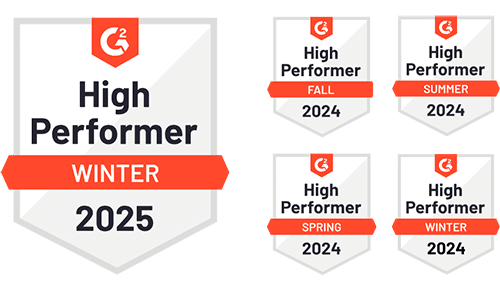Are you using remarketing ads for your Google Shopping campaigns? Remarketing ads can keep your products top of mind for customers who are already interested in your products. In turn, these ads can increase your conversions and help drive more profit for your business.
Often, remarketing involves display ads, but remarketing lists can help you reach customers with search ads, too. If you’re ready to start using remarketing ads in tandem with your Google Shopping campaigns, read on to learn all about Remarketing Lists for Search Ads (RLSA) and remarketing with display ads.

When Should You Use Remarketing Ads for Google Shopping?
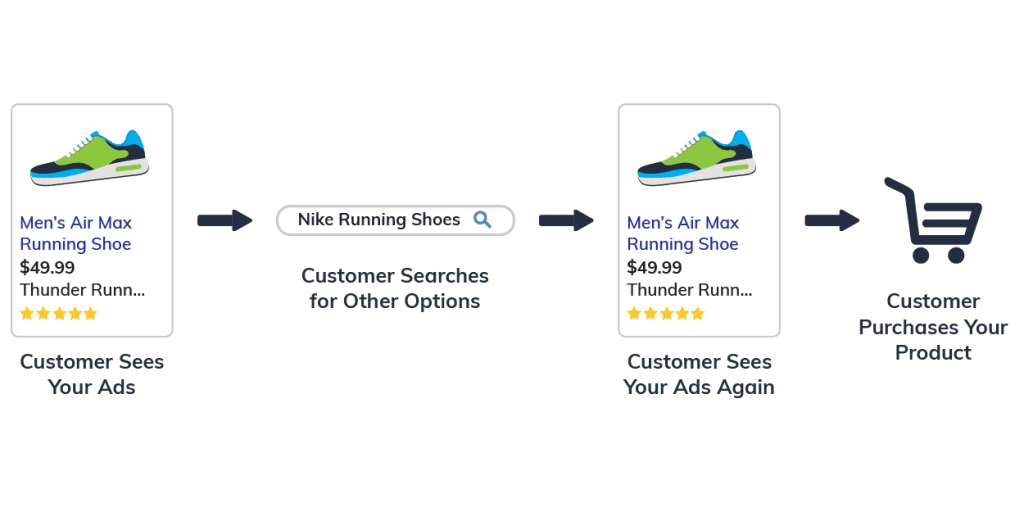
When you first see an ad, do you immediately purchase that product? Probably not. The buyer’s journey is a long process, and not everyone makes a purchase immediately after seeing your ad. Remarketing helps you reach those customers as they move through their buyer’s journey.
Remarketing isn’t limited to just new customers—it can also include repeat customers. If a shopper purchased from you before and was happy with their purchase, remarketing ads can remind that shopper to buy from you again!
Long Sales Cycle? Remarketing is a Must!
Remarketing is especially important if your business has a long sales cycle. For example, imagine you sell bulk corporate gifts. Your customers need to plan ahead since they’re ordering products for their entire company. They also need to coordinate with their team and upper management to get the products and pricing approved, and they need to shop around to make sure they’re getting the best deal.
All of these steps culminate into a longer sales cycle for your business. In this case, you can make sure your products stay top of mind throughout the process by using remarketing ads.

How to Create Remarketing Lists
Now it’s time to make your remarketing lists. Grab our Quick and Easy Remarketing Checklist for Google Ads and then follow along with the steps below.
1. Create a Remarketing List in Google Ads
To get started, you’ll first need to create a remarketing list in Google Ads. To do this, go to the Audience manager in Google Ads and click “Audience lists.” Then, add a website visitors list with a unique name. Next, you will need to decide which pages on your site you will collect cookies from for your remarketing list.
Finally, you’ll need to enter an initial size list and membership duration. The size list will be how many visitors you have on your website in a given time period. Let’s explore segmentation and membership duration in more depth.
2. Implement a Segmentation Strategy for Your Remarketing Lists
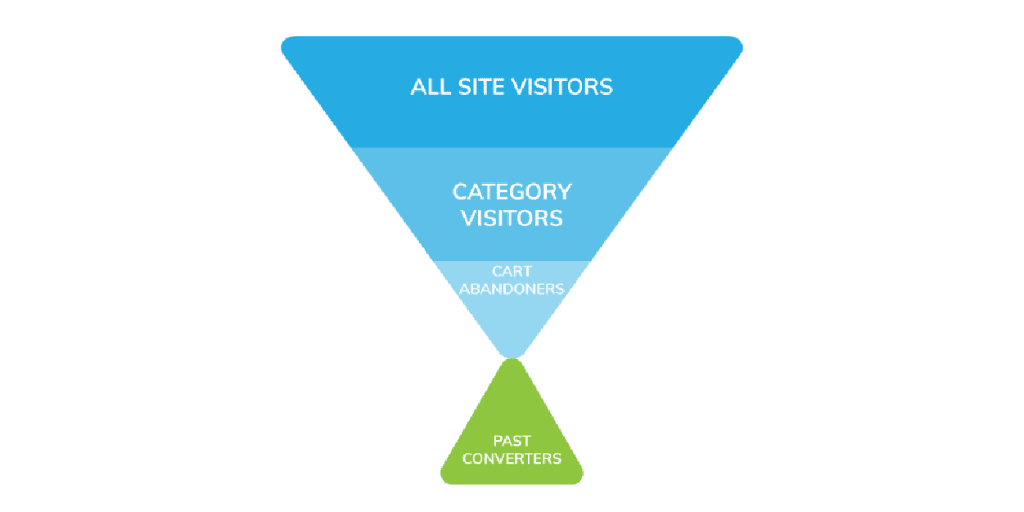
We recommend creating audiences according to which page the shopper last visited. For example, create an audience for everyone that visited your site, an audience for your product page, one for checkout, and one for the thank you page after checkout. Creating audiences in this way gives you an idea of where your shoppers are in the funnel. Using this information, you can create more targeted ads to meet them where they are in their buyers journey.
The membership duration will decide how long you want visitors to stay on your remarketing list. Is a recent click more valuable to your business, or an older click? It actually depends on your business! If you have a long sales cycle, an older click might show that the customer has had a lot of time to think about your product and might be more likely to purchase. On the other hand, if you sell a product where customers quickly look for alternative products—you’ll have a short window of time to win the sale. In this case, a recent click is more valuable.
So how can you capitalize on this? We recommend segmenting your membership duration according to intervals of time that are relevant to your interest. For example, you could have an audience for 5, 10, 30, 60, and 90 days (if that makes sense for your business).
Learn more about the strategy behind setting up remarketing audiences in our blog: The Secret to Building Effective Remarketing Audiences.
3. Add the Remarketing Tag to Your Site
After you create your remarketing lists and implement your strategy, you’ll need to add the remarketing tag to your website on the appropriate page. For example, if your remarketing list is for cart abandoners, you’ll need to add the remarketing tag to the cart page.
If you run into issues implementing the remarketing tag on your site, check out our guide to troubleshooting remarketing tags. In this guide, we cover the most common issues that occur when adding the remarketing tag to your site and how to fix those errors.
Once the remarketing tag is correctly added to your site, it’s time to apply your remarketing lists to your search campaigns or ad groups. To do so, go to Audiences in Google Ads. Add an audience list and then choose whether you want to add the list to a search campaign or ad group. Finally, choose which website visitors you want to target from the lists you’ve created of different site visitors.

How to Implement Remarketing in Tandem with Google Shopping
Now that you’ve created your remarketing lists, it’s time to apply these lists to both text ads using RLSAs and display ads.
RLSAs (Remarketing Lists for Search Ads)
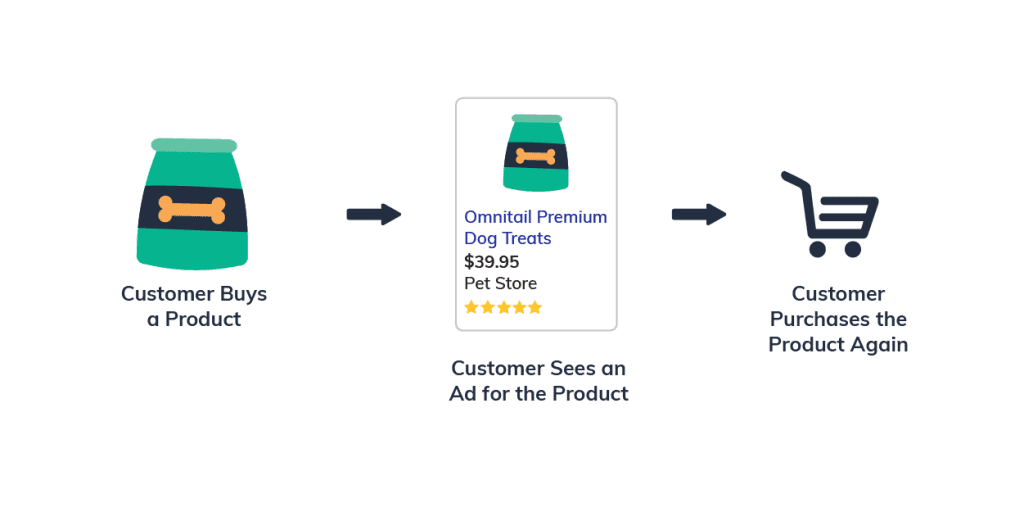
Applying these lists to your search campaigns can boost sales from customers who were introduced to your brand via your shopping campaigns. You can add these lists to search campaigns just as you do for display ads. Make sure when you add these lists that they are set to “Targeting” as this option ensures the ads in that campaign are only shown to members of the list. (You should have other campaigns set up to show text ads to other searchers.)
The idea here is that you can direct spend to known prospects, without affecting bids for your standard text ad campaigns. People who are already familiar with your brand may also respond to different ad text or keywords than new customers. Of course, you’ll want to keep some distinction between people who have just visited your site and those that have already purchased, since the latter group probably requires a slightly different approach.
Remarketing for Display
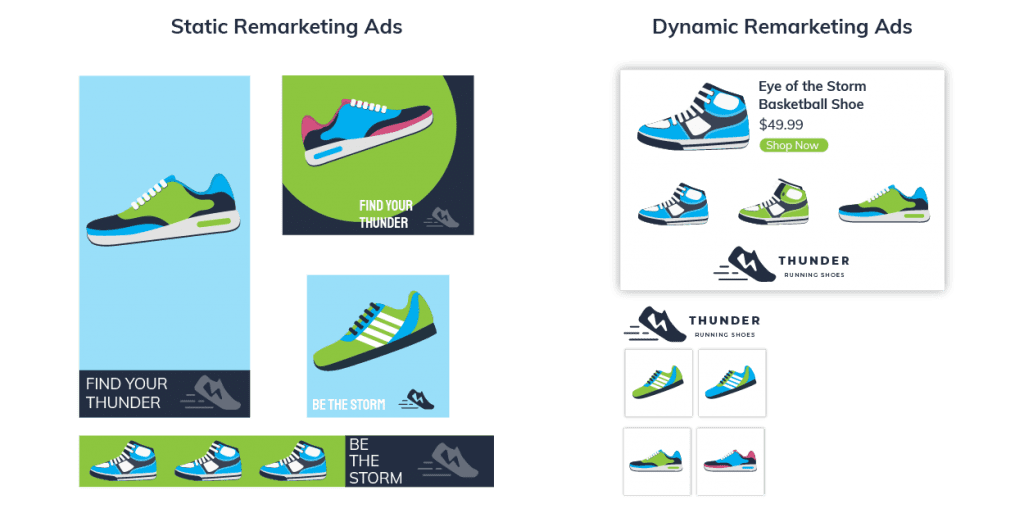
Again, the idea here is to allow you to remarket to known prospects—but this time, with display ads. For these campaigns, you can use either static or dynamic ads. Depending upon your customers and your goals, you might want to choose one type over the other.
Static ads are “traditional” banner ads. For static ads, you must design different ads for each banner size you want to use. Since you can design static ads however you want, these eye-catching ads are great for increasing brand awareness or reaching shoppers who are already familiar with your brand. Be aware, that since static ads only have one design (unless you create multiple campaigns with different designs) you run the risk of annoying your audience members. To prevent this from happening, vary your designs and also monitor how frequently your ads are shown.
Dynamic ads (or responsive ads) automatically insert products from your feed into an ad—making this a great option for Google Shopping! Dynamic ads are great for selling specific products and work best if you have reliable data. Since these ads rely on website analytics data, make sure your tags are correctly installed before jumping head first into dynamic remarketing ads. Keep in mind, these ads won’t give you as much branding potential of static ads. Dynamic ads only let you add a logo and a few default images for each campaign.
Generally speaking, we’ve found dynamic ads to be very successful in tandem with shopping campaigns since they can show customers the exact products they’ve previously looked at or purchases.

So will you use RSLAs or displays? Or both? No matter which type of remarketing you choose, we hope this guide helped you understand the benefits of building remarketing campaigns to accompany your Google Shopping ads.
If you want to get more in-depth with remarketing—check out our ebook: Remarketing with Google Ads: An Advanced Practitioner’s Guide.
Still have questions, or need help implementing remarketing campaigns? We’re happy to help. We’ll even run a free analysis of your account to see how much profit you could make by adding remarketing ads—simply reach out here to request your free analysis.