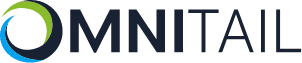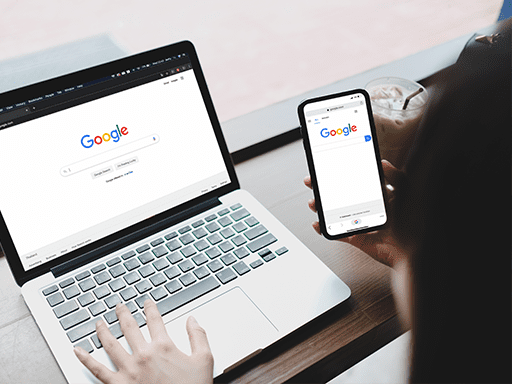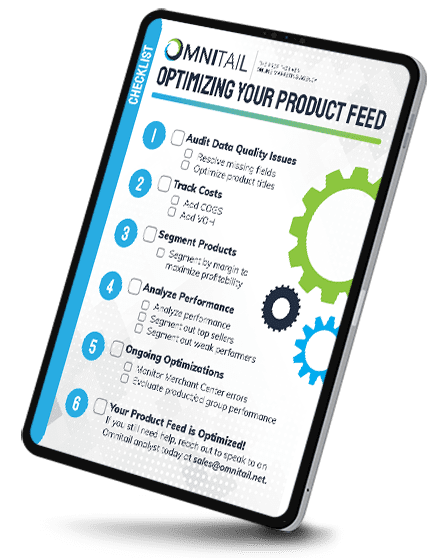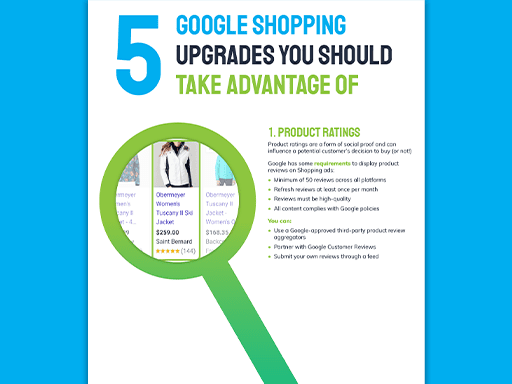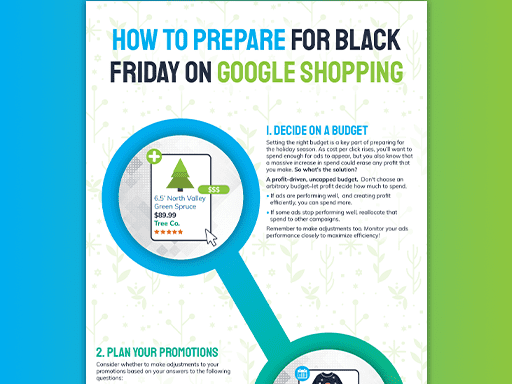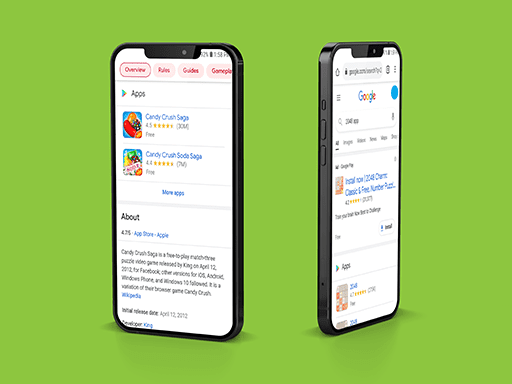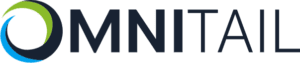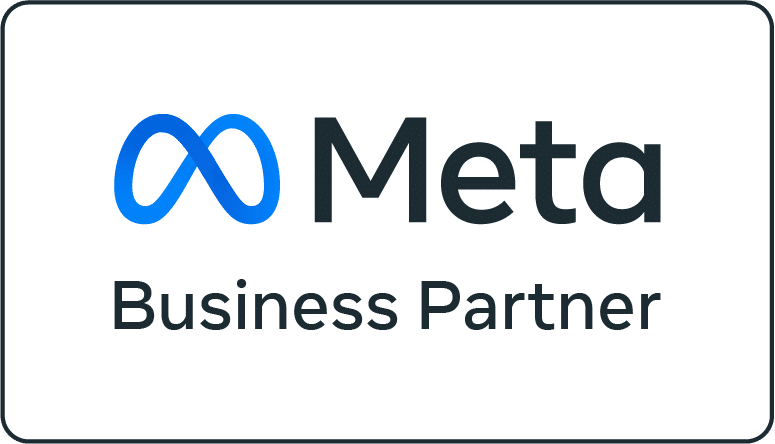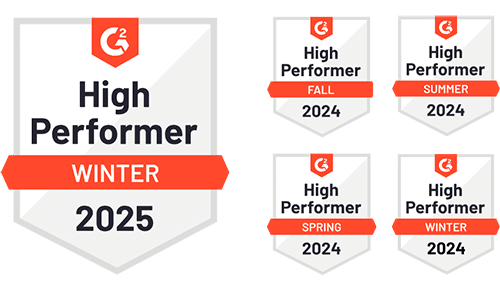Google Shopping ads can be complicated—and with new features added all the time, it can be hard to keep up with the latest changes. (After all, we made an entire list just for the features and updates Google made in the last year.) If you’re not sure whether your ads are really standing out, annotations can be a great place to start. Some of them require more effort than others, and have higher associated costs (like reviews), but they all have one thing in common: they all help retailers drive more traffic and conversions. Let’s take a look at five different Google Shopping upgrades you can use to drive more clicks and grow your revenue!

1. Product Ratings
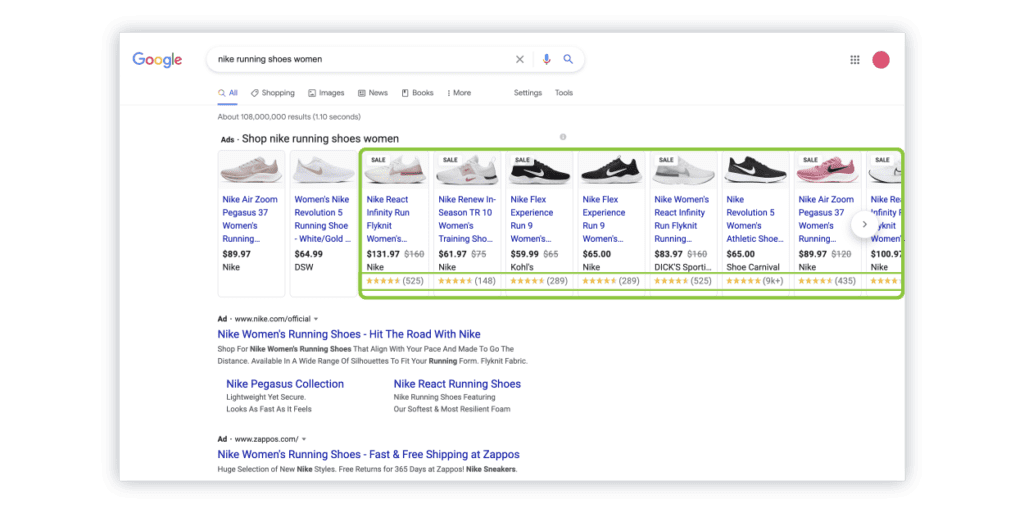
The benefit of product ratings should be obvious. Product ratings are a form of social proof, which is the idea that other peoples’ opinions can sway your actions. From a retail perspective, social proof in the form of product reviews can influence a potential customer’s decision to buy (or not!) If you have great products, it’s in your best interest to offer purchasers the opportunity to share their opinion.
Google has a few of requirements to display product reviews on Shopping ads:
- You need to have a minimum of 50 reviews across all platforms;
- Your reviews need to be refreshed at least once per month;
- Reviews need to be high-quality; and
- All content (including any images) needs to comply with Google’s content policies
If you use one of Google’s approved third-party product review aggregators, the aggregator should take care of a lot of these requirements for you. For example, they’ll automatically syndicate the reviews to Merchant Center.
If you choose not to use an approved aggregator, you have two options. First, you can partner with Google Customer Reviews, which is a free service offered by Google through Merchant Center that uses surveys after checkout to rate sellers and products.
You can also submit your own reviews through a feed. There are specific feed specifications for a product review feed, though, so you’ll need to make sure you’re on top of those if you want your reviews to appear on your product listing ads.

2. Seller Ratings
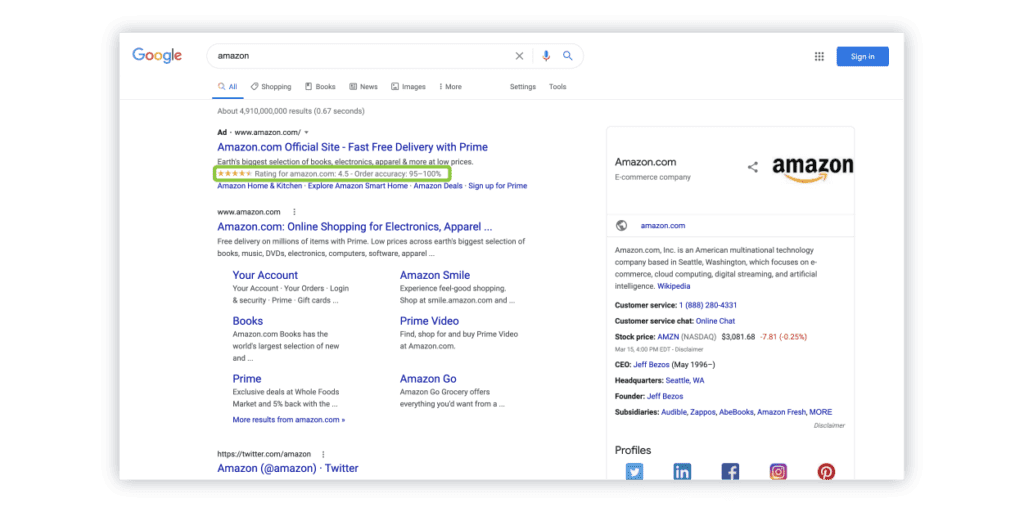
If product reviews are social proof for individual items, then seller ratings are social proof for retailers. Once again, if you offer a solid line of products and have great customer service, it’s in your best interest to allow your customers the opportunity to share their reviews.
These ads apply to text ads in addition to Google Shopping ads, and can be applied to organic shopping listings too assuming your schema is set up correctly.
Like product reviews, Google has some requirements for seller ratings. First, you’ll need either a minimum of 100 reviews over 12 months from either Google or one of their partners, or Google will need to evaluate your site via a customer survey or a research evaluation. Once you’re over that hurdle, you need to pass a quality benchmark. Google will not show ratings unless your store has an average rating of 3.5 stars or above for text ads. Finally, your displayed domain must match the site for which the reviews were collected.
Google pulls reviews from a number of sources, including its own review platform. There is also a list of approved third-party aggregators for seller reviews, if you choose not to use Google Customer Reviews. (We personally recommend Shopper Approved.)
Both seller and product reviews require some setup work, but they’re worth it. Check out how we calculated the value of seller rating extensions for one retailer to better understand how these annotations drive profit!

3. Sale Icons
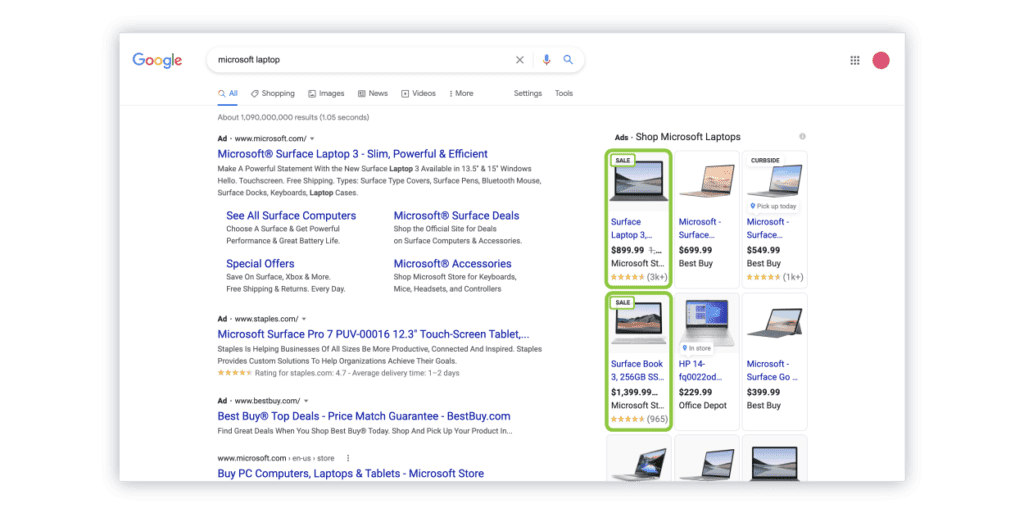
Sale icons indicate, obviously, a sale. On the backend, it’s a little more complicated. You need to indicate to Google that there’s a sale price in effect, which means using both the price and sale price attributes in the product feed. The regular price is the one that appears with a strikethrough on the product listing ad, while the sale price appears next to it (see the image below!)
Don’t forget – the price in the feed needs to match the price on the landing page. Make sure to sync a new feed promptly when the sale starts so Google has access to the update pricing immediately, and re-sync it with the sale pricing removed as soon as the sale ends. This is one reason we sync all our clients’ product feeds at least once a day!
There are a few other requirements for the sale annotation to appear on Google Shopping. Your original price needs to be somewhat stable; the item has to have been listed at that price for at least 30 of the last 200 days. Your sale price also needs to be lower than the original price, and it has to be a somewhat significant discount (more than 5%, but less than 90%.)
Note: this Google Shopping upgrade is separate from the “price drop” annotation shown below. The “price drop” annotation has been part of Google Shopping for a long time, and it appears to be based on price history, not the sale_price attribute. It’s also automatically populated by Google, so there’s no guarantee it will appear on your ads.

4. Free and Fast Shipping
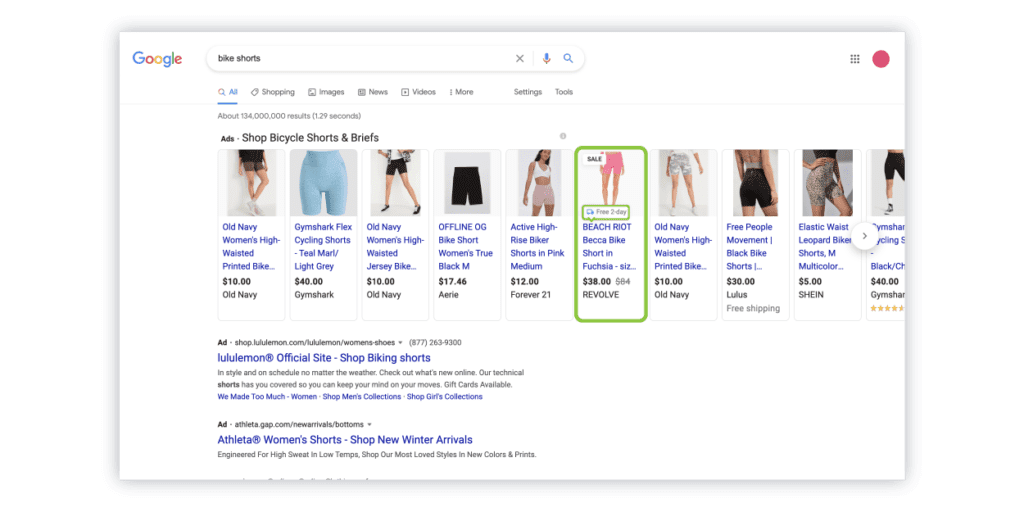
Fast and free shipping annotations are a great way to encourage customers to click on your ad. These annotations are given based on the shipping rates and transit times present in the product feed.
Google requires that the item have 3-day shipping or faster for the fast shipping label, although you don’t need to offer fast shipping for every item. You can also configure the settings to apply just to a certain subset of zip codes (those closest to your store, for instance.) You can even set up shipping rates just for a certain subset of products within a certain subset of zipcodes.
Google will show just the free shipping annotation for any items that have shipping rates set to $0. This annotation will appear even if your shipping rates apply only to purchases over a certain threshold, but it will only appear for items that already meet that benchmark. If you offer free shipping for orders over $30, for example, the annotation only applies to items that are already priced at or above $30.
Your website always needs to match the shipping settings you’re sending to Google Merchant Center, just as it does for pricing. Google has requirements for free and fast shipping for both checkout and landing pages.

5. Merchant Promotions

Promotions are another great Google Shopping upgrade to improve clickthrough rates. If you’re running a qualified promotion, a “Special Offer” annotation will appear below the price on eligible product listing ads. This may also include an annotation at the top describing the promotion (i.e. 20% off.)
Like the other annotations, Google has requirements for promotions to run. We’ve written a full guide to Google Shopping promotions that you can check out for more details, but here are the basics. Eligible promotions need to be:
- Open to everyone who might see them (no student or military discounts, for instance)
- Specific: “30% off” as opposed to “up to 50% off”
- Provide a discount that’s not already visible on the landing page (i.e. promotions can’t just represent a sale price)
If you’re offering free shipping as a promotion, you also need to either link this offer to a promotional code, or combine it with another eligible promotion.

Try These Google Shopping Upgrades Today
That’s it – we’ve covered five annotations for Google Shopping that you can use to improve your clickthrough (and hopefully, conversion) rates! From free and fast shipping to valuable promotions, these add-ons help you put your best foot forward on Google Shopping. Just remember to weigh any costs associated with these features (especially promotions and reviews) and always put profit first!
Need help configuring these annotations for your product listing ads? Reach out to us!