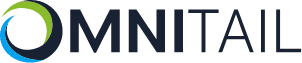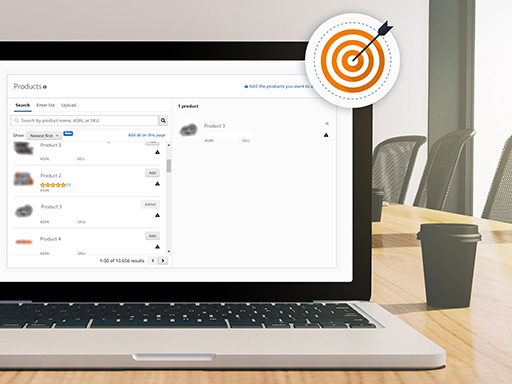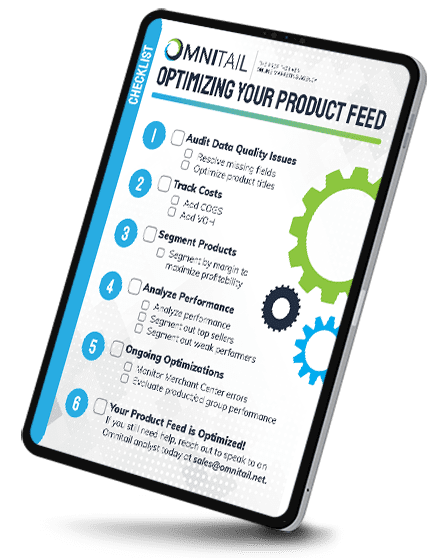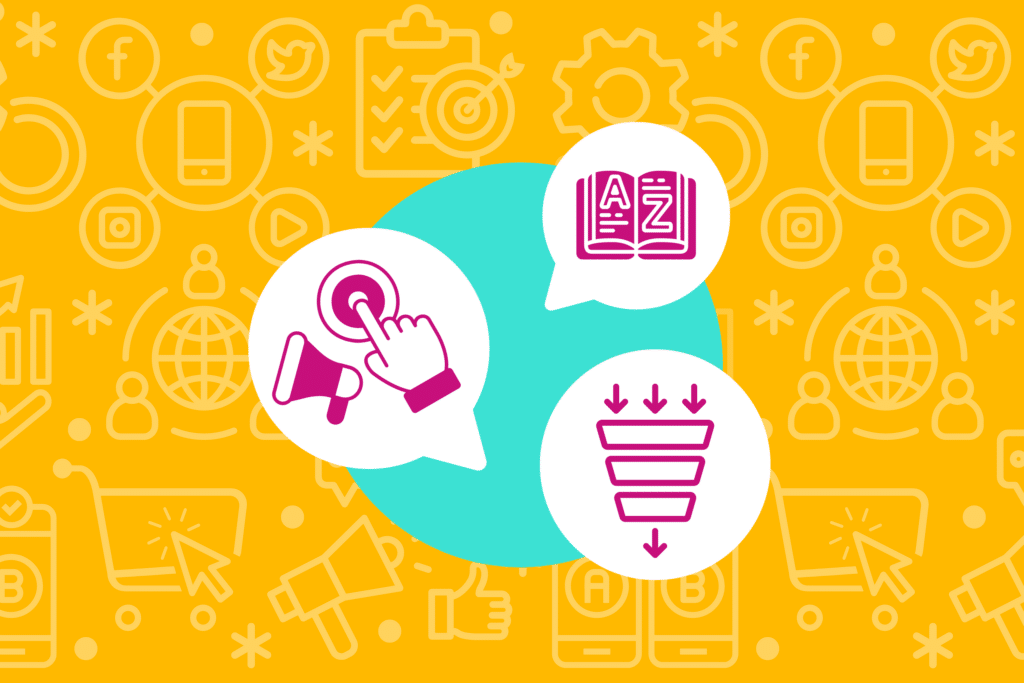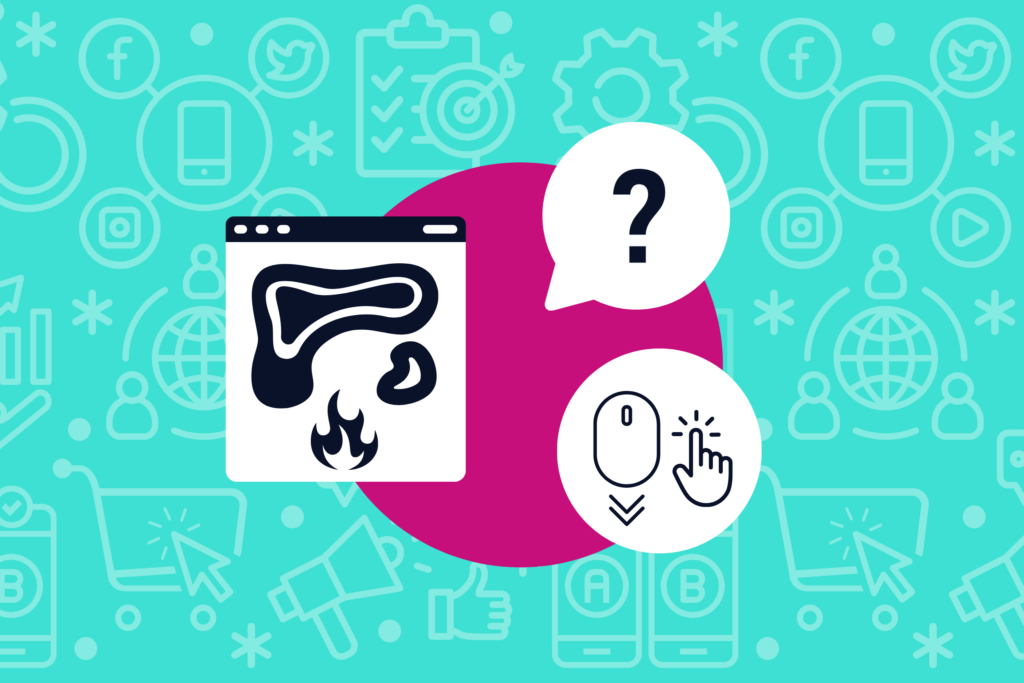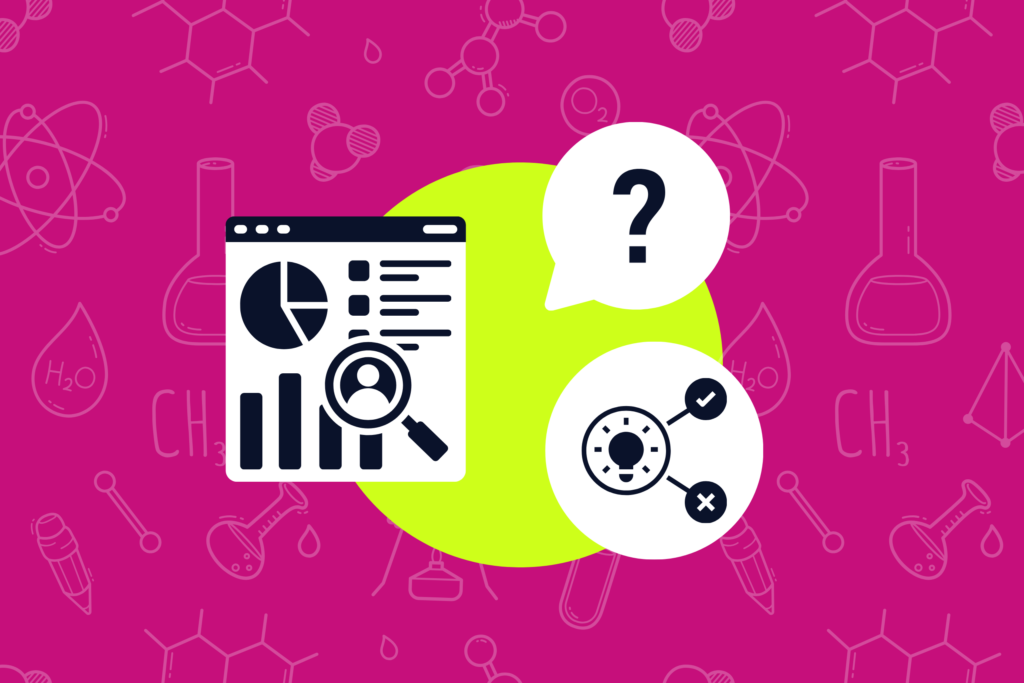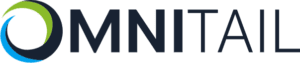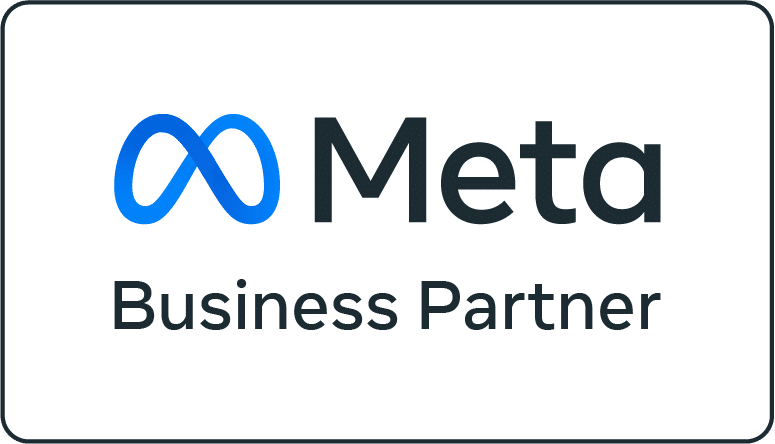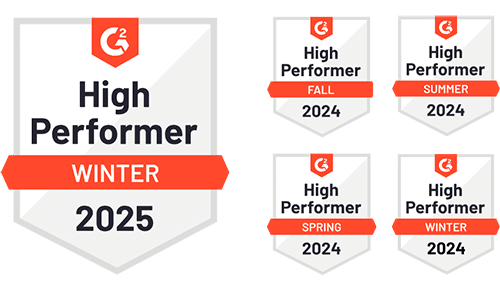If you sell on Amazon, you’ve probably heard of Product Targeting. You might have even tried it out for yourself. Whether you’re familiar with Product Targeting or not, we want to show you the best way to find products to target that will help you increase conversions on Amazon.
Let’s start by looking at the definition of Product Targeting and where these ads are available.

What is Product Targeting on Amazon?
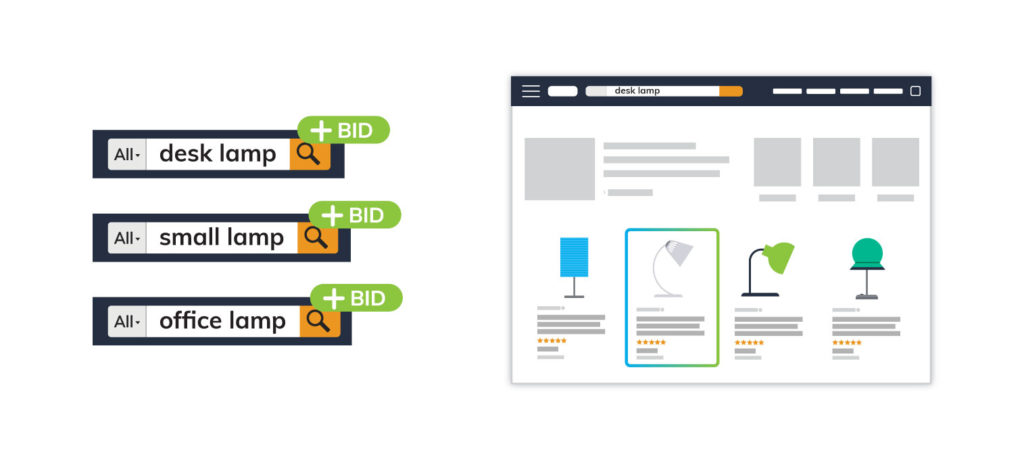
Keyword Targeting on Amazon
We’ve all heard of keyword targeting, so let’s start there. Keyword targeting lets you choose which keywords your product appears for.
If you sell desk lamps, you might bid on keywords like “desk lamp”, “small lamp” and so on. Then, when a user searches for one of those terms, your product will appear in the Amazon search results.
Related Blog: How to Build a Keyword List for Amazon
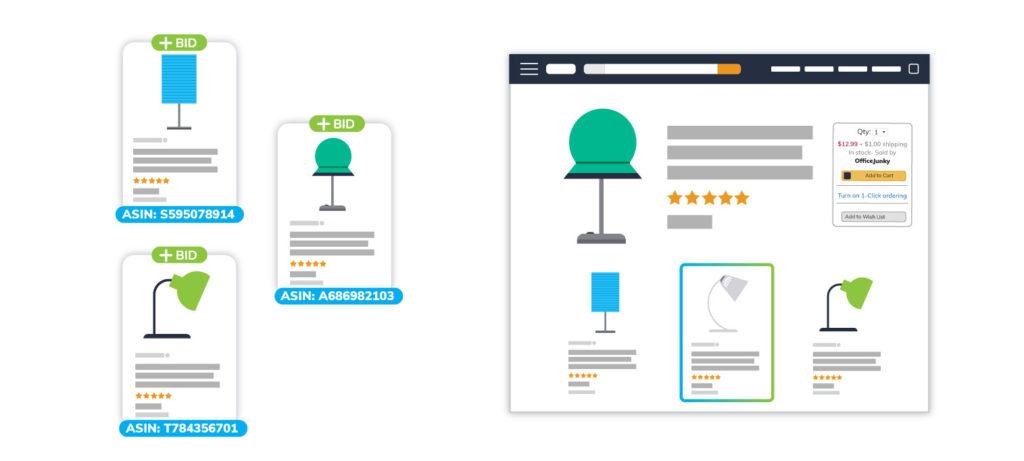
Product Targeting on Amazon
Product targeting, on the other hand, lets you target other products so that your products will appear alongside those targeted products.
For example, your competitor also sells desk lamps. You both sell a similar model with a USB port for a comparable price. In this case, you could target your competitor’s product. Then, when a user is looking at your competitor’s USB desk lamp, your product will appear in the suggested products section on that product page.

What Campaign Types Have Product Targeting on Amazon?
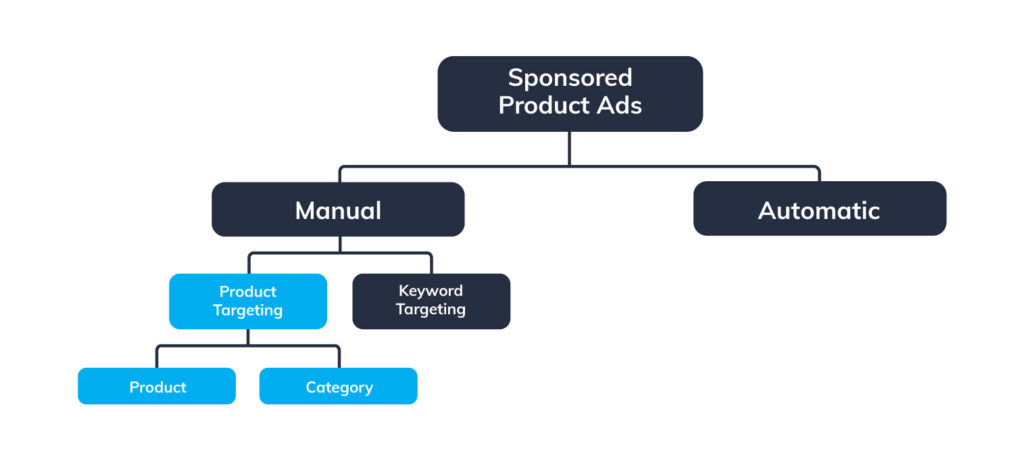
Currently, Product Targeting is available for Sponsored Products and (more recently) Sponsored Display. In this article, we will focus on setting up Product Targeting for Sponsored Product campaigns.
Within Sponsored Products, you will set up Product Targeting at the ad group level for manual campaigns. Within your manual campaigns you can have ad groups that use Product Targeting or Keyword Targeting (so you aren’t tied down to one targeting method).
For Product Targeting, you can target based on specific products or product categories. Below is a look at what your ad groups will look like.
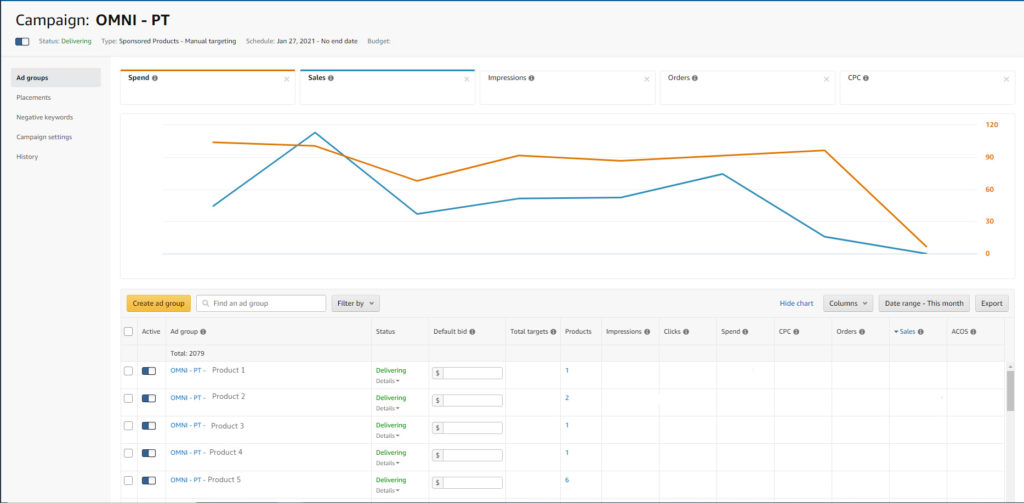
There’s no one-size-fits-all way to set up your ad groups for manual campaigns. You can use a combination of product targeting or keyword targeting to see which works best for your business. When you click into the ad group, you’ll see the product you’re targeting, and then you’ll see the ASINs you’re targeting.
Now let’s look at how to set up Product Targeting ad groups within Sponsored ads manual campaigns.

How to Create a Product Targeting Ad Group on Amazon
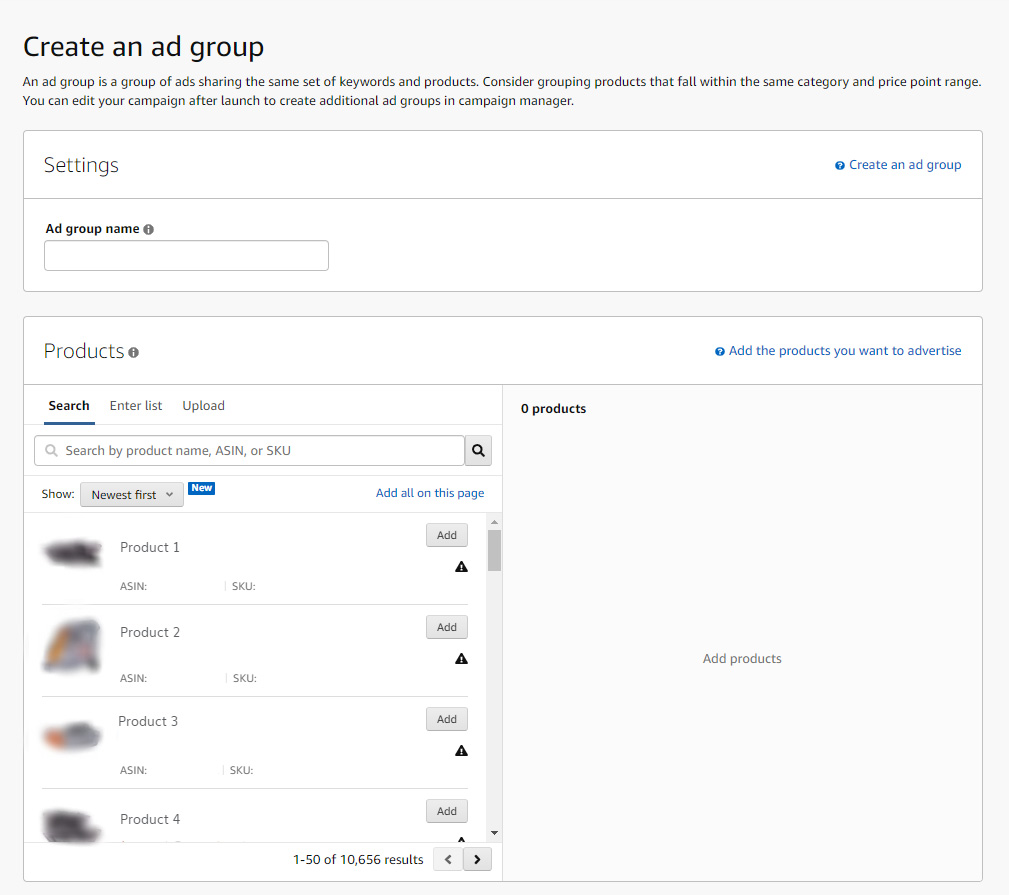
1. Add a Naming Convention to Your Ad Group Name
Within your Sponsored Products manual campaign, create an ad group. Then, name your ad group. Amazon doesn’t differentiate campaigns that use product targeting or keyword targeting. Because of this, we suggest adding a naming convention to your ad groups (such as PT) so you know which ad groups are using product targeting.
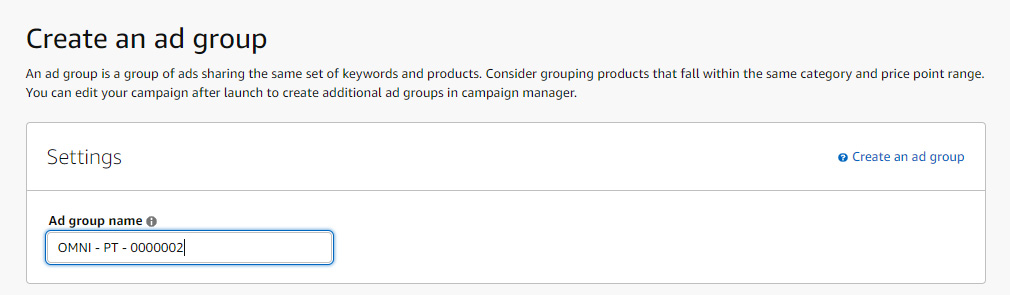
2. Add Products to Advertise
Next, there will be a list of products you can advertise—you can add any products you want. If you are a business with only a small handful of products—product targeting can help you with outreach. You could put all of your products into a product targeting ad group and target by category. If you’re a larger business, you should only have a handful of products in each product targeting ad group.
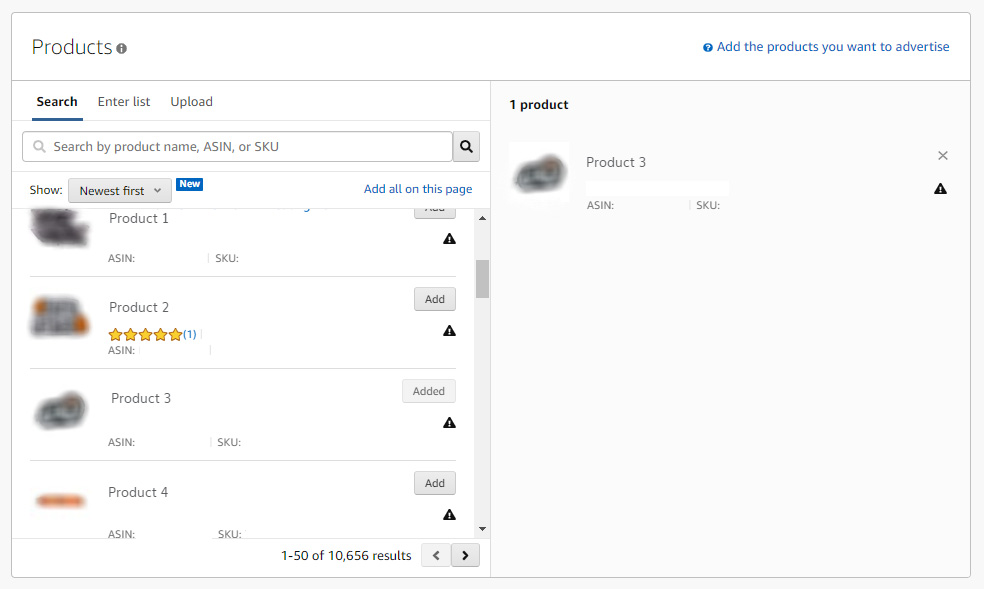
3. Choose Your Targeting Type
After you add products, you will have two targeting options. Here is where you will decide whether your ad group targets keywords or products. Select product targeting.
4. Choose Individual Products or Categories
Now you will need to decide how you want to target products. Here you can decide between individual products or categories. Do you want to target specific products? Or maybe you want to target broader categories? Let’s explore these options.
Target Individual Products on Amazon
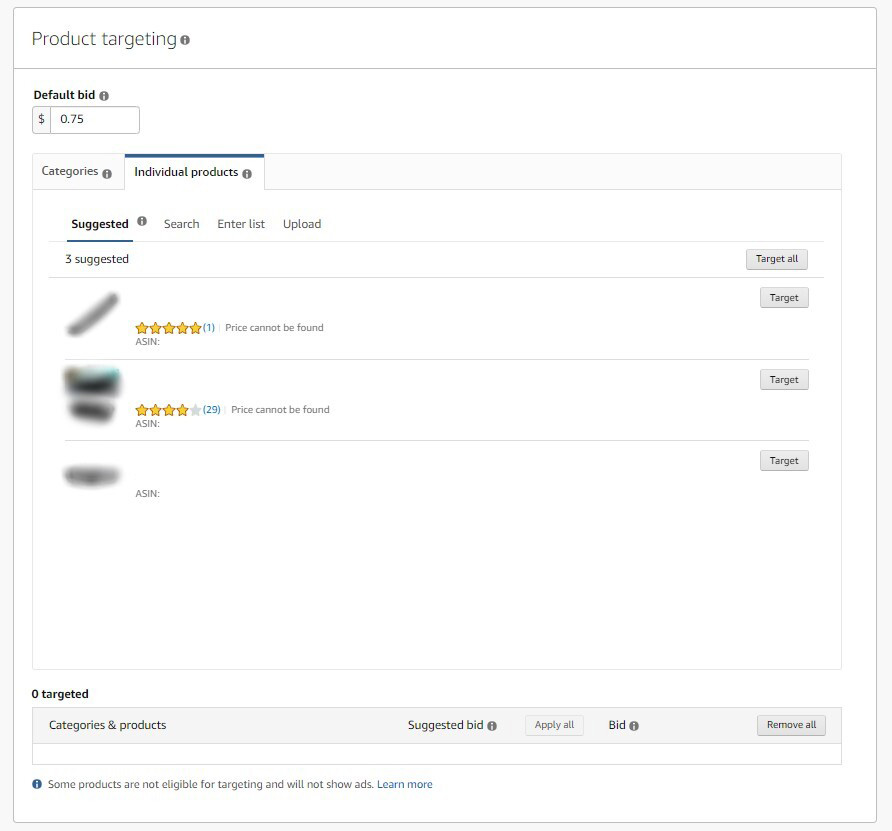
The Amazon Searchterm Report will help you identify which ASINs your product(s) are serving for. Make sure you look at your data and choose appropriate products to advertise on. For example, if you sell Mazda car parts, you shouldn’t advertise on a Ford car part.
You can target multiple products per ad group and set different bids for each SKU. There’s no certain number of products you should target—just whichever SKUS your product is doing well on are worth targeting.
When you select a product to target, Amazon will give you a suggested bid. Sometimes the suggested bid is too expensive ($5.00+), so make sure you compare it to your typical bid and make an educated decision about where to set your bid.
Target Categories on Amazon
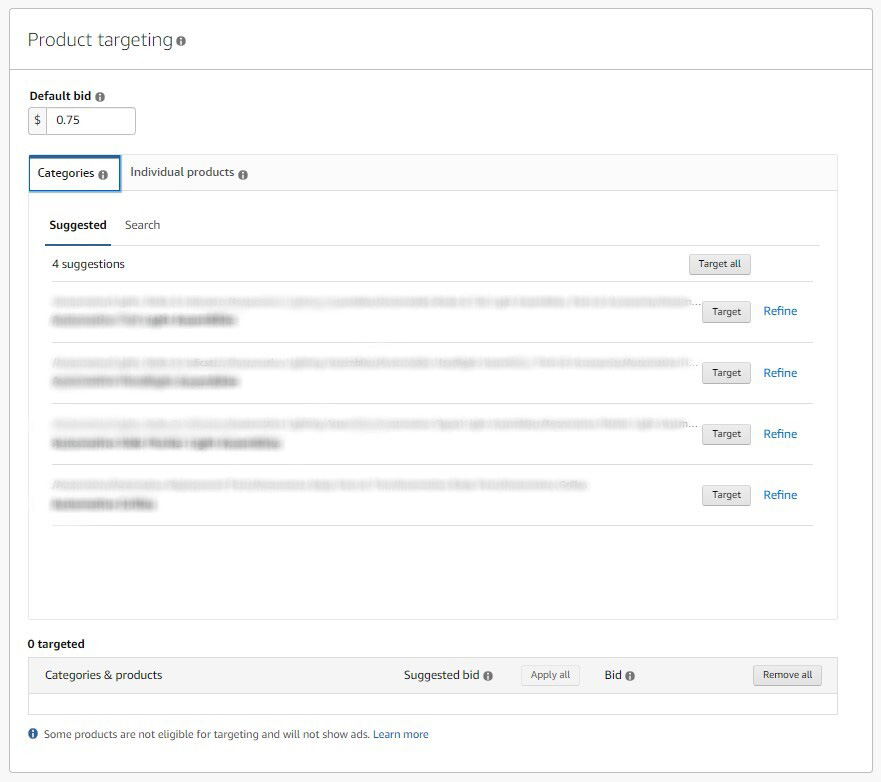
You can look through all the categories available to decide which categories you want to target, or there is also a tab for suggested categories from Amazon. You can refine suggestions by selecting what price range you want to appear alongside, star rating, brand, or shipping status.
Think carefully about which products you want to appear alongside. If your product only has a 3-star review, it might not do well next to a 5-star product. In the same vein, if you don’t offer free shipping, but a competitor does, it might be a hard sell for some shoppers.
If you choose to target by category, we suggest bidding more conservatively. Set your bids lower than what you would for individual product targeting. Also keep in mind that category targeting won’t show you outright which ASINs your products are serving on. To see this information, you’ll have to download the search term report.

Ready to start using product targeting on Amazon? We hope this guide helped you get started! If you need additional help deciding which products or categories, don’t hesitate to reach out today.